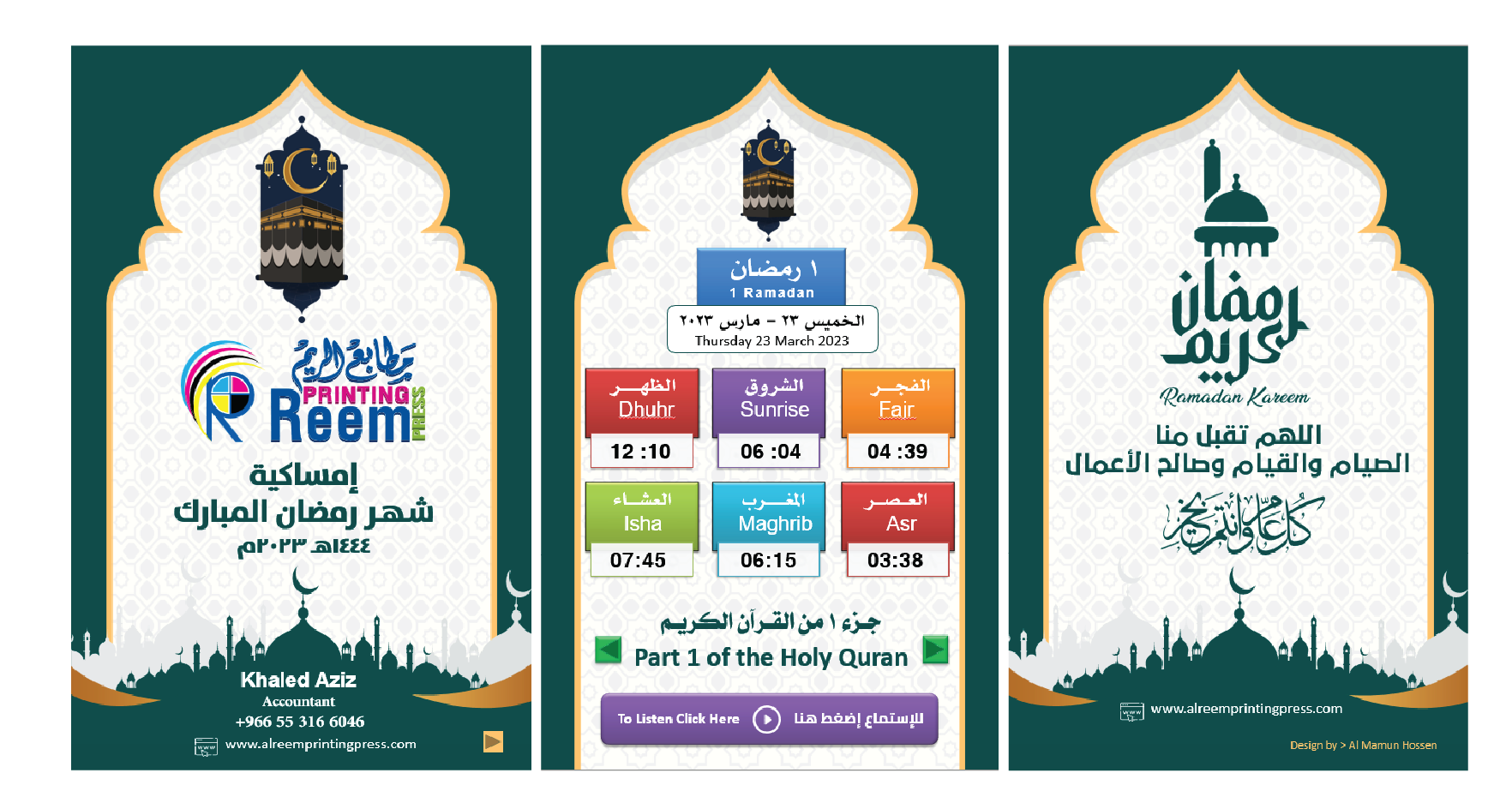If you are unable to see Bangla, go to the link below and download Avro Soft & Bangla Fonts! After downloading and installing Avro & Fonts, you’ll able to see Bangla in your computer. Enjoy read and write Bangla everywhere in your computer & internet areas.

- Avro Soft Download link: Click Here…
- Avro Bangla Font Download Link: Click Here…
- Ekushey Bangla Font Download Link: Click Here…
- Unijoy Keyboard Download link: Click Here…
- Font2u Bangla Font Download Link: Click Here…
After install Avro, the Avro tool-bar will be appeared at the top of your computer screen. Don’t forget to install Fonts.
Just click on the ‘English’ button of that toolbar or press F12 button of your keyboard, then it will be converting to ‘Bangla’ button. Now you are about to write Bangla in your computer (If you don’t know Bangla Key Board typing, select Avro Phonetic Keyboard to type English and see Bangla)! It is very easy, please see all options of Avro Software, which is interesting & useful.
To get best view of Bangla font, I recommend, the Mozilla Firefox browser is the best.
(Thanks to Avro Team and Mr. Mehadi Hasan Khan, for them we can write our mother language Bangla in our Computer. Special thanks also goes to Mr. Solaiman for his nice Bangla font.)
Idea from: Brother Chatikiyang Ruman
অপেরা ব্রাউজারের বাংলা ফন্ট সমস্যার সমাধান।
প্রায় সব পিসি ব্যাবহারকারীরা অপেরা ব্রাউজারের বাংলা ফন্টের সমস্যাই ভুগেন। আজ আমি আপনাদের এর Ultimate সমাধান দিব। Step by step follow করেন-
১. প্রথমে ব্রাউজার খুলে Preference open করুন।
২. এরপর Webpages Tab ওপেন করুন, Normal font,Monospace font দুইটাই Siyam Rupali select করুন।
৩. এরপর Advanced এ যান, এখন বামদিকে Fonts এ ক্লিক করুন। এবার ডানদিকে Detailed font selection এ Browser ( menus, toolbars, dialogs, panels, tooltips) এই ৫টা category বাদ রেখে বাকি সব category, choose এ যেয়ে Siyam Rupali select করে দেন।
৪. সব Siyam Rupali select হলে এবার International Font এ ক্লিকান then Writing system: Bengali select করেন। এখন Normal font: Siyam Rupali select করে Ok করে বেরিয়ে আসুন। আবার Ok করে বেরিয়ে আসুন।
২. এরপর Webpages Tab ওপেন করুন, Normal font,Monospace font দুইটাই Siyam Rupali select করুন।
৩. এরপর Advanced এ যান, এখন বামদিকে Fonts এ ক্লিক করুন। এবার ডানদিকে Detailed font selection এ Browser ( menus, toolbars, dialogs, panels, tooltips) এই ৫টা category বাদ রেখে বাকি সব category, choose এ যেয়ে Siyam Rupali select করে দেন।
৪. সব Siyam Rupali select হলে এবার International Font এ ক্লিকান then Writing system: Bengali select করেন। এখন Normal font: Siyam Rupali select করে Ok করে বেরিয়ে আসুন। আবার Ok করে বেরিয়ে আসুন।
আশা করি এরপর থেকে আপনার অপেরাতে আর বাংলা ফন্ট নিয়ে সমস্যা হবে না ।
সংগ্রহঃ নেট থেকে।